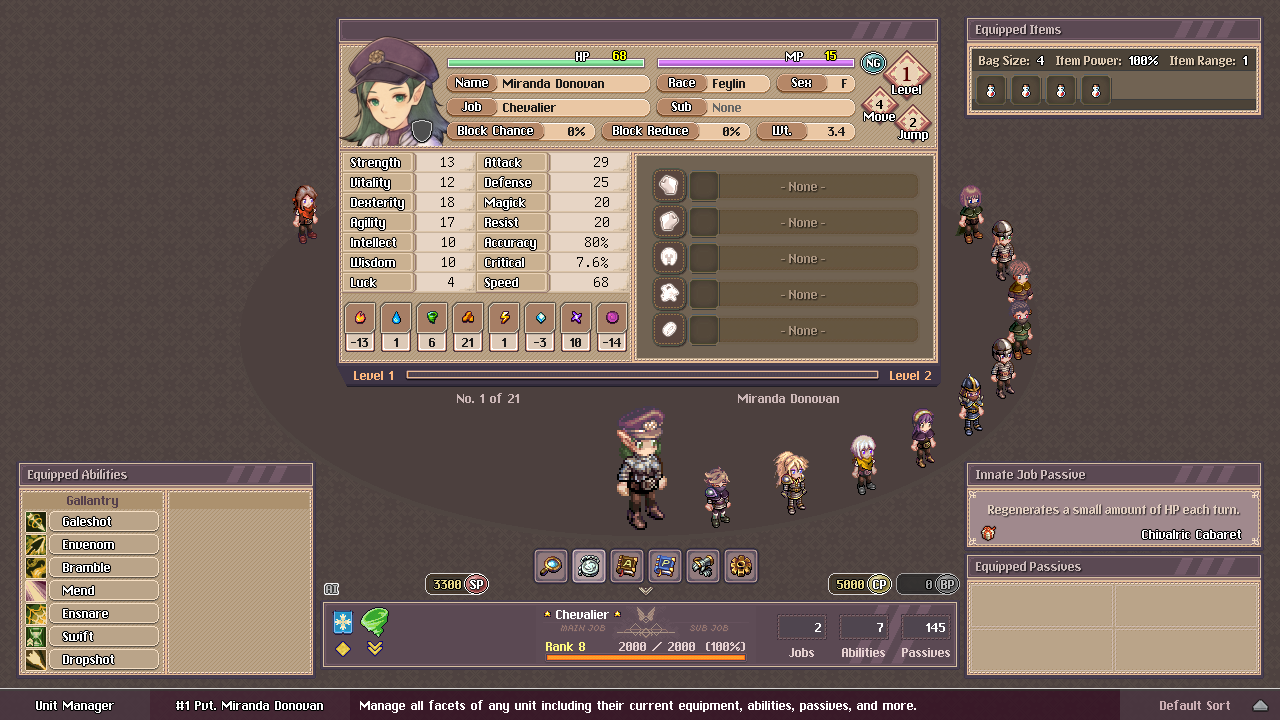
Dusk Tactics Screen Test
Dusk Tactics Screen Test
This page is for a special test to help with development of Dusk Tactics. You can read more info below the download link (recommended).
- Download
screentest.jar – v0.1 – Executable JAR file, requires JRE 8 or JRE 9 – 18.6MB
Information
This is the first of probably many pre-release test applications that I’ll be creating to help with various aspects of developing and deploying Dusk Tactics.
This file, screentest.jar, is an executable JAR file and requires you to have either Java 8 or Java 9 installed.*
If you’re not familiar with JAR files, I’ll be uploading an easier to use version later on. It will come with it’s own JRE and essentially be an executable .exe (Windows) .app (Mac OS), etc. You can still try to forge ahead by reading the ‘Execution’ section.
*This JAR has been tested to work with both JRE 1.8/1.9
Purpose
This is a multi-purpose test. The main purpose is to get feedback on utilizing this method (forced resolution change) to help deliver a uniform ‘pixel perfect’ display given the large variety of different operating systems, screen resolutions, etc.
The secondary purpose is to assess whether or not this is a good method of distributing tests and gathering feedback. In the future we’ll most likely open up the Discord, but for now feedback will be given via comments.
If you’ve followed me on Twitter, you’ll probably recall me complaining about getting the game to look right for you, the end user. Well now you can help me out~
Execution
To see if Java is installed and setup correctly, simply type ‘java’ (without the ‘) into the command prompt/shell and press enter. It should bring up a list of options and info. If you don’t see this, then Java isn’t installed, or it isn’t set up on your $home/HOME_ENV making it a tad more complex to run. I’ll be working on a permanent ‘Java Troubleshooting’ page on this site since it’ll probably be helpful going forward.
If you have Java 8/9 installed, double clicking the application icon should work in most cases. If not, you can open a command prompt or shell, navigate to where the file is located and type: java -jar screentest.jar
When run, the program will attempt to change your display resolution to 1280 x 720 and enter full screen mode. (These changes will revert once the program is closed)
If everything goes smoothly, it’ll look like you’re playing Dusk Tactics, sort of. Your screen should look like the image below:
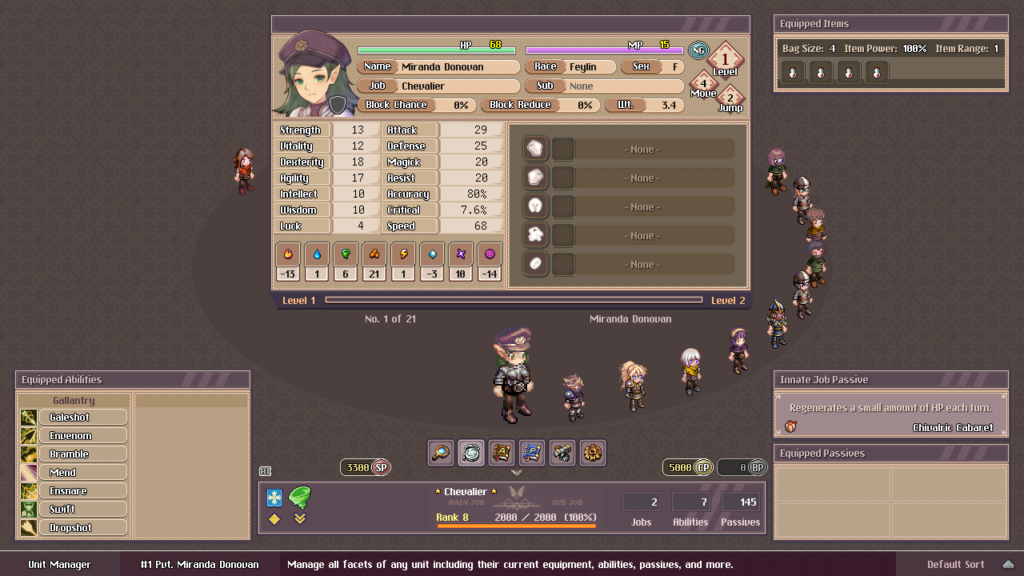
Please note whether or not the screen is centered and full-sized. It should be relatively pixel ‘perfect’, but note any defects.
You can also see some info on the left side that will show FPS, draw calls, etc. For now there’s nothing important there. Simply press the ‘esc’ key to exit. If you’re on Windows, you can simply alt + tab and the program will minimize at which point you can close it.
Feedback is greatly appreciated! Feel free to take a screenshot (You wont be able to post it yet, so including some info on any problems you noticed can help). Also try to include as much of the following information as possible: Operating System (whether it’s 32/64 bit if applicable), exact JRE version, RAM, CPU, GPU (VRAM).
Note: For JRE version, you can type ‘java -version’ into shell/cmd.
So for example, something like “Everything looked great! Windows 10 64-bit, JRE 1.8.0_301, 16GB RAM, Intel Core i9-12900K, NVIDIA GeForce RTX 4090 24GB GDDR6X” would be great. Even just “it looked fine, Windows” can be helpful.
Disclaimer
Unfortunately I see these all the time so I am just assuming I need one. There shouldn’t be any problems caused by this application, the worst case scenario is that it simply wont work.
IN NO EVENT SHALL THE AUTHORS OR COPYRIGHT HOLDERS BE LIABLE FOR ANY CLAIM, DAMAGES OR OTHER LIABILITY, WHETHER IN AN ACTION OF CONTRACT, TORT OR OTHERWISE, ARISING FROM, OUT OF OR IN CONNECTION WITH THE SOFTWARE OR THE USE OR OTHER DEALINGS IN THE SOFTWARE.
2 Comments
Leave a Reply Cancel reply
You must be logged in to post a comment.

ive tried getting this to work with Intellij Community Edition for the past 2 hours. Id like a step by step video or guide that can allow me to test this file.
Apologies, for some reason this didn’t show up until today.
This doesn’t require any IDE to run, you just need Java installed. You can then double click the file, or type java -jar screentest.jar in console.
Going forward I’ll be bundling OpenJDK , so anything I release will be much easier to run (i.e. you don’t even need to have Java installed).