
Combat
Combat
See Calculations
See Battle Log
The game itself centers around combat which is handled like many other turn based tactics games. For those unfamiliar with tactics games, the flow of gameplay is discussed in this section.
These pages explain combat as it currently exists as of 4/25, many things are subject to change during development.
Flow of Battle
Combat follows a traditional pattern which should be somewhat familiar to anyone who has played a tactical role playing game. Regardless, I’ll get into the details below. It’s a bit more detailed than it would normally be as it helps me to remember the order of things as well.
Setup
At the start of the battle the player’s units are assembled on the starting tiles for the map. Enemy units will be assembled on the map, usually in a defensive position. As of version 0.7.x there is no hard limit on how many units you can deploy. This number will change based on the scenario or battle with the alpha demo averaging around 4 to 8 player units and 6 to 18+ enemy units for each map. For the alpha demo, most of the maps will not go beyond 30 units on the map simultaneously.
Sortie
Depending on the scenario you may be asked to choose which units to deploy and where to deploy them. The deployment locations are usually pre-set but you can deploy whoever you want in any of the locations.

Turn Order
Dusk Tactics utilizes individual unit turns as opposed to an entire team being able to move and act at once.
The first unit to act is determined by several things, but it is mainly dependent on the Speed stat. The higher a unit’s Speed, the sooner it may act. The units current Weight and whether or not it moved (including how far it moved) and/or acted in the previous turn is also taken into consideration. Weight is a combination of a pre-set “base weight” and the weight of any equipped Weapons, Shields, Armor, or Accessories.
Activation
A lot of things happen before we officially start a unit’s turn. With all the different systems Dusk Tactics includes, there are many things to check!

- If the previous unit was AI controlled, we check for an Interrupt which is basically pausing gameplay so the player can look around or access the menus. This is a new feature.
We calculate the number of ‘ticks’ that have passed between turns. This value helps us define things like MP gain which happens a bit later. Total Turns is increased by one and we update our Influence Maps. - Now we do KO check, to see if the unit is incapacitated. We also look for certain status effects that render the unit completely immobile and uncontrollable. Currently this includes units that are Asleep, Stopped, Petrified, or Frozen.
- If the unit is still alive, or at least still on the map, we update current Status Effects. These are known as “internal checks” as they check for status effects and conditions stemming from the unit. Things like Poison or Regen, are calculated and alter current HP*. Some status effects have a countdown, so we increase that. Lastly we check for any status effects that may alter what a unit is capable of for it’s upcoming turn. It’s possible it may not be able to do anything, or maybe some capabilities are restored due to a status effect ending.
*Note: In the event that anything causes the unit to die, we proceed as if the Step 3’s KO check had failed. - If the unit is still ‘viable’ at this point we can officially generate some MP. The more time since their last turn, the more MP they will receive. We also update their Infamy (usually lowering by a set percentage) so long as there are no status effects telling us not to do that.
- Next we run the “external check”, which is similar to Step 4 but this checks for things outside of the unit such as Auras or terrain effects.
- If activation based Auras exist on this unit’s tile, such as a restorative aura or destructive aura, it’s HP is adjusted appropriately*. As of this writing, these are limited to Auras generated from nearby allies or enemies. There are abilities in the works that spawn a ‘totem’ of sorts that then generates their own aura for a set number of turns, so these will be checked as well.
- This step involves checking a special component called a Turn Start Trigger. Like the name states, these need to be processed at the start of a unit’s turn. They often include passives, special effects from equipment, or anything not related to status. They could also be scenario triggers and cause an event to begin.
- We’re all set! We pan the camera over to the unit, give control to the appropriate entity and cache walkable tiles.
*Note: In the event that anything causes the unit to die after the KO Check, we simply proceed as if the KO check had failed.
Turn
In a given turn, units can perform one action and they can move to a new tile (so long as their status allows either of these). These can be performed in any order with some exceptions. Some abilities may render you incapable of moving afterward but you’ll be notified ahead of time if this is the case.
Movement
The Move stat determines how many tiles a unit can traverse across the map while the Jump stat determines the restrictions on vertical movement over the map. You are limited vertically by the actual Jump value when moving to a higher location or “jumping up”, and you are limited to Jump+1 when moving to a lower location or “jumping down”.

Units are also able to jump across gaps of one tile, so long as the height difference is no greater than 1 and the unit is jumping to a tile at the same height or at a lower height. This is a newly added feature and is subject to change.
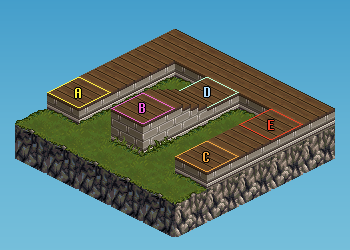
In the image above, we have five (5) marked tiles, A – E. Tile B has a height of value of 4, whereas all the other marked tiles have height values of 3.
Valid Jumps: B🡒C, D🡒E, E🡒D • Invalid Jumps: A🡒B, C🡒B
It may look like there’s a possible jump across from B🡒D, but when stairs are involved, the unit will simply walk down them. However, if the stair tile is not facing the way you’re moving (i.e. the steps are perpendicular to the unit), the unit can jump across them. In game it’ll make sense when the character is moving, there’s a lot that went into making sure movement looks somewhat natural.
Lastly each unit will have a specific Movement Type which is often tied to their current Job but can be altered by passives, the effects of an ability, or special equipment.
Movement Types have rules for how they handle land, water, and lava. Units may be able to fly, hover, swim, or simply walk depending on the type. You can read more about that in the Movement Type section.
Action
Units are controlled via a menu that allows the player to choose which action they want to perform. These actions come in three forms: perform (action/ability), view status, and end turn (wait).
Note that choosing to act during a turn and/or choosing to move will increase the unit’s wait time between turns. Actions have a single on size fits all cost however movement cost is based on how many tiles you move. So deciding not to act or move during a turn allows the next turn for that unit to come even faster. By choosing actions effectively, you can group up multiple units to act in a row allowing you to do some serious damage.

Attack
Every unit has Basic Actions and these are derived from the unit’s Equipment. With nothing equipped, they will be given the default option for melee, Punch, and ranged, Throw Rock. The default third action is Defend. There is also a fourth action, Search, which functions as a way to interact with the environment. It currently only allows a unit to open adjacent Chests.

If the unit has a one-handed melee weapon equipped, Punch will become Weapon Attack and you’ll keep Throw Rock. For ranged one-handed weapons, Throw Rock becomes Weapon Attack and you keep Punch. Even if you equip a shield with a one handed weapon, you’ll still have access to the leftover command, i.e. Punch or Throw Rock.
In the case of a two-handed weapon like what is shown in the image above, you lose both basic actions and simply get the appropriate Weapon Attack.
Lastly, if you have a shield equipped, the Defend option will be upgraded to a Shield Defend which adds a bit more defense.
Ability
The second option on the menu is based on the current Job of the unit. Each Job comes with a set of Abilities that, when learned, will always be available to you so long as you have that Job equipped. The name of this menu depends on the Job’s Ability Set, in the picture below we can see Miranda’s ability menu which is called “Gallantry”, the Ability Set for her special Job, Chevalier.

A major change to the Ability System has been implemented as of 10/23. Instead of just allowing four (4) abilities to be equipped, we are now allowed to equip a Sub Job in addition to our Main Job. In doing so we get access to the Ability Sets of both jobs.
In the image above we do not have a Sub Job set, so it simply says “- None -“.
Status
The status option of the menu simply shows a display of the units attributes, status effects, equipment, carried items, abilities, and passives as well as elemental affinity. You can view the status screen for your active unit through the menu. You can also view status screens for any unit on the map by selecting them twice while it’s not their turn.

Wait
At the end of the units turn you can decide which direction the unit will face. This is important as getting attacked from the back or side can do more damage. Note that the unit does not have to move or perform an act, it can end their turn instantly and select a direction to face by using the Wait command first.

Win/Lose
The battle ends when the requirements of the map are met, or all of your units are defeated. The requirements could be defeating every enemy, rescuing an NPC, moving the main character to a certain location, defeating the enemy leader, etc.
For example, let’s say the requirements are to defeat every enemy unit while having at least one unit alive. The battle will continue until every enemy unit is incapacitated (Win), or until all of your units are incapacitated (Lose).
