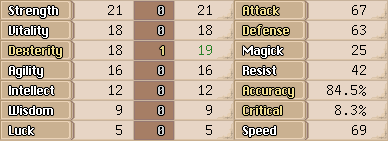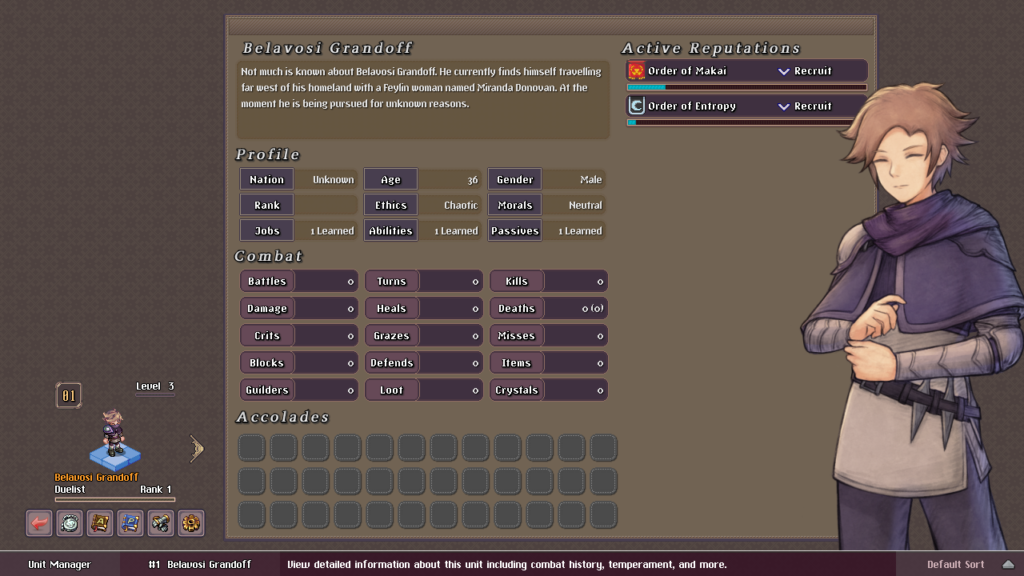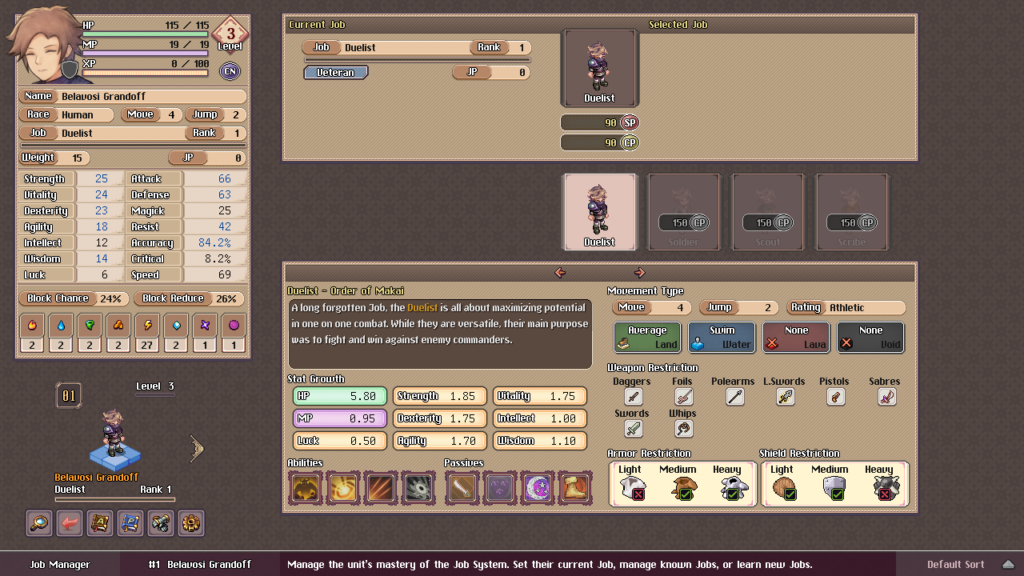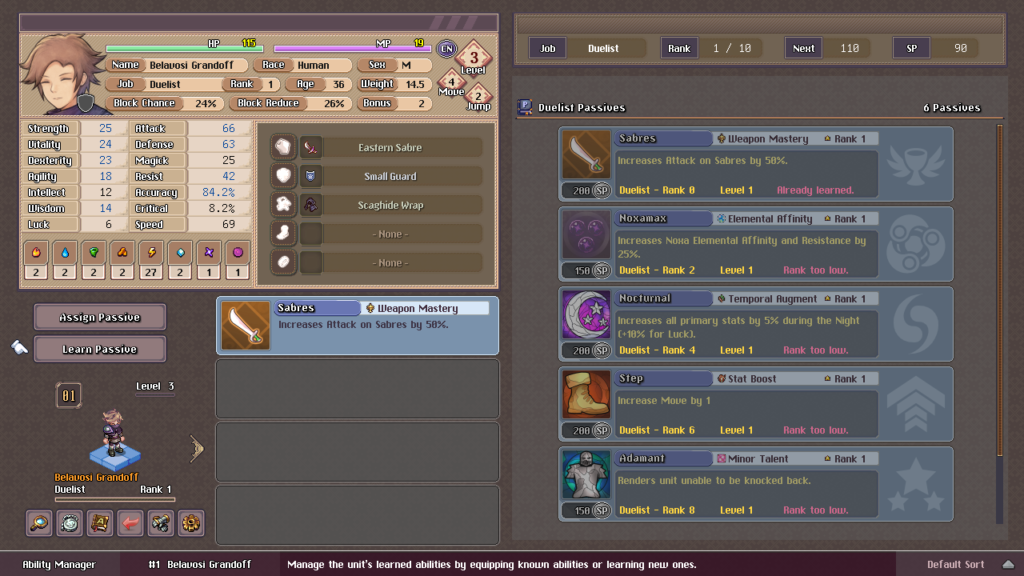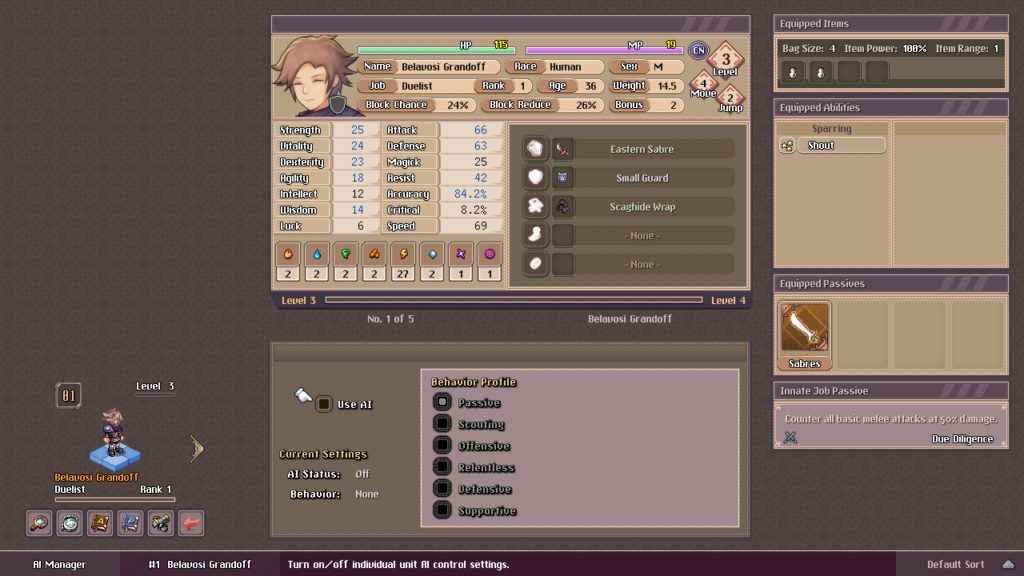Unit Management
Unit Management
Managing units in Dusk Tactics takes place over a set of menus that are divided into sections.
Overview
The overview gives you a radial list showing every unit under your command. You can sort this list by a number of different stats (ascending/descending) or give the units a custom order that you define.
Unit Stats
When viewing a unit, a breakdown of it’s stats along with equipped items is found in the center of the screen (shown below). To the top right are the unit’s equipped items, for example this unit has a Soul Petal (revival item) and 2x Tiny Potes (healing items) equipped. Equipping items allows them to be used by that unit during battle. These are usually consumed upon use and you have a limited number of slots, so these will change often.
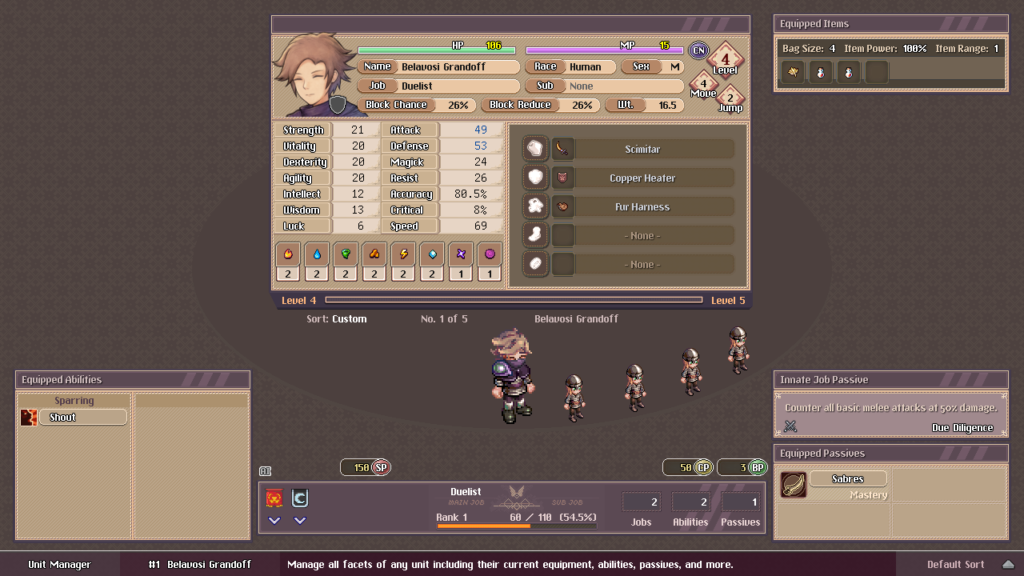
Ability Quickview
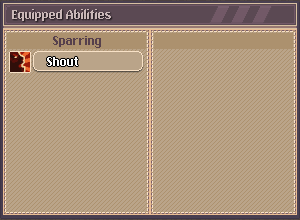 The bottom left area of this screen will show a consolidated view of this unit’s currently equipped abilities in the form of an Ability Set.
The bottom left area of this screen will show a consolidated view of this unit’s currently equipped abilities in the form of an Ability Set.
Each Job comes with it’s own default Ability Set that includes four (4) or more abilities. When learned, they show up on this list and can be used in combat.
Note that the list is split vertically.
The left side represents the Main Job Ability Set while the right side is an optional Sub Job Ability Set.
In the Ability Manager, you can equip another learned Job’s Ability Set which becomes your Sub Job. The unit will also receive a stat bonus based on the Job and it’s current Rank.
Passive Quickview
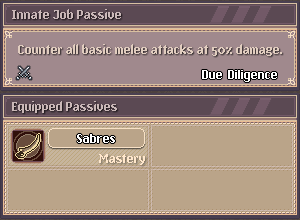 The bottom right area shows a consolidated view of currently equipped Passives.
The bottom right area shows a consolidated view of currently equipped Passives.
The top section shows the Innate Passive which is a special passive that is unique to your current Job. It’s always active and automatically in effect as soon as you equip the Job.
Under that there are four (4) slots. You can equip up to four (4) Passives the unit has learned. You can also equip unlearned passives so long as they belong to your current Main Job and you have attained the proper Job Rank.
See the Passive Manager below for more information.
Info Bar
![]()
The bottom right of the info bar will you the current sorting system that is in place, while the left will tell you the currently selected unit and what part of the unit management menu you are currently on. The Info Bar will always be visible while managing your units.
Unit Menu
This is where you navigate unit management from, on most screens it will appear in the bottom left corner, but the Overview screen has a special version of the menu and it sits directly in the center.
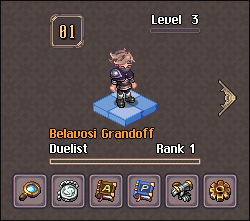
The bottom menu features six (6) options, with each one leading to a different aspect of management. From left to right we have: Info & Records, Job Manager, Ability Manager, Passive Manager, Equipment & Items, and AI Settings.
Bonus Points
Selecting a unit and pressing down when their menu is showing will bring up a Stat Allocation screen. This is where you can distribute Bonus Points or (BP). BP is something you gain every time you earn a level. It gives you points that you can distribute into the basic stats of a unit.
When selecting a base stat, information about both the base stat and any secondary stats that are affected will pop up on either side of the stat screen. The amount of BP you currently have directly correlates to the amount of points you are able hand out and is shown right above the stats next to a green circle with ‘BP’ inside of it.
The stat screen has primary stats on the left, with the base stats followed by distributed point totals and lastly what the stats will look like when you’re done. If you’ve added points to a stat, the distributed number should be yellow and to the right of that, the result number should be green. All the way to the right are your Secondary Stats. Depending on the base stat you have selected (which will be highlighted yellow) the appropriate secondary stats will also be shown in yellow. These values will change when you add or remove points from the base stat.
To distribute a point, select the stat and press the right directional button. If you want to remove a distributed point, simply press left. When you are done distributing press the back button and you’ll be prompted to confirm the changes. If you decide not to confirm, the changes will be reverted, otherwise they will become permanent.
Once bonus points are permanent, they can not be removed, however they will still show up in the distributed column, they just wont be colored yellow.
Info & Records
This screen will mostly show information. Dusk Tactics keeps a detailed record about unit battle performance and will track dozens of stats including Battle Performance, Unit Reputation, and Accolades.
Records will be saved after every battle and their totals will appear here. You can also see things like the number of Jobs the unit has learned. On the right side your Active Order Reputations will be shown along with their current reputation value and rank. Units can have up to three active Orders reputations, inactive Order reputations will be displayed below the active three so long as there is space.
Lastly at the bottom is a large grid which shows Earned Accolades. Accolades are sort of like special achievements the unit has earned and they often bestow rewards specific to the unit. Some of them are related to unlocking special Jobs, while others will be earned when you perform a certain act. You can see these being rewarded on the Results Screen that shows up at the end of combat.
Job Manager
On this screen you can see information about your progress with the many different Jobs the unit has access to. You can manage known Jobs, Unlock new Jobs, or Change your current Job.
Jobs appear as boxes in the middle horizontal menu. Under that you can see information about the Job, which includes but is not limited to a brief description, Movement Types, Stat Growth Values, Equipment Restrictions, and more.
Unlocking a Job can only be done when you meet the unlock requirements and have enough CP to spend on it.
If you decide to change the unit’s Job, all of their equipped Abilities, Passives and Equipment will be removed, so remember to re-equip all of these things before going into battle.
Ability Manager
The Ability Manager will allow you to spend SP to learn abilities for any Job you currently have learned. These abilities will automatically be available to you if you have the Job they belong to equipped in either the Main or Sub slot.
Aside from learning abilities, you can also equip a Sub Job my selecting the “Equip Ability Set” option. When you do this, all learned Jobs will appear and you can select any, aside from your current Main Job, to equip as a Sub Job. Your unit will then have access to all learned abilities within the Sub Job Ability Set.
This menu is also good for viewing details of Abilities and for seeing Job information such as current Rank, JP Required to Rank Up, and more.
Visit the Abilities Page for more info on the various abilities you can learn.
Passive Manager
Very similar to the Passive Manager, you can learn and equip learned passives with some restrictions. Learning passives requires you to know the Job they belong to and have the Job ranked up to the appropriate Rank. Different passives have different rank requirements as well as different SP costs.
For now, aside from a limit of four (4), there are almost no restrictions when it comes to equipping different passives, but there will eventually be limitations to how many of each type you can equip.
Visit the Passives Page for more info on the various passives you can learn.
Equipment & Items
Units can have up to five (5) different pieces of Equipment on at any given time. Units are limited to equipping up to two (2) of the following: Weapons, and Shields. The types of weapons and shields you can equip are decided by your Job and Passives, but the combinations can be anything within your Job’s allowance.
Units are also able to equip two (2) different types of Armor. Armor comes in four (4) types: Head, Body, Arms, Legs. So you can equip Head & Body armor, but you cannot equip two pieces of Body Armor.
Finally there is one (1) slot for Accessories. As of 10/23 Accessories have yet to be added to the game.
Below equipment is your Item Bag which allows you to equip things like Consumables that can be used during battle. The amount you can equip varies depending on Job restrictions and Passives.
When selecting things to equip, your inventory will be displayed on the right side of the screen. It can be sorted and filtered based on various settings. You also have the option of equipping an optimized set of equipment with a single button click.
AI Settings
The newest added menu item is the AI Settings menu. This is a very simple menu that allows you to turn on AI control for any of your units. If you decide to set a unit to AI control, you must also select an option for how you want it to behave.
Currently the options are limited to the following:
- Passive: Simply stand there.
- Scouting: Concentrate more on moving around, scouting out the area and using hit and run tactics.
- Offensive: A general default for basic offensive behavior.
- Relentless: Similar to Offensive but the unit will fight extremely aggressively, never taking it’s own health into consideration.
- Defensive: Similar to Offensive but the unit will act with more caution and try to get between enemies and allies.
- Supportive: A general default for healers, will fight only if there is no healing to be done. Will also buff.
More archetypes will be added in the future.